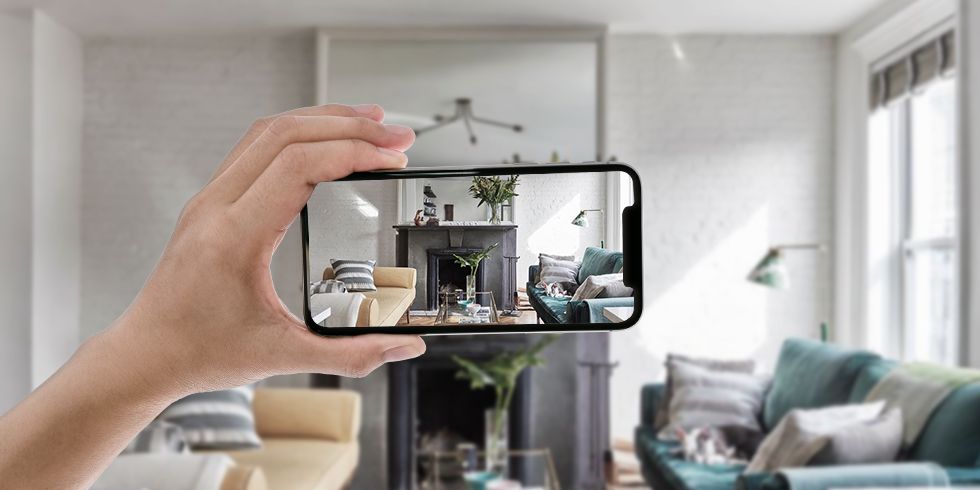iCloud – The Essential Guide
iCloud – The Essential Guide
 iCloud – you’ve heard of it, right? Are you using it? It seems like most people know what iCloud is but they either don’t use it or don’t use it to its full potential. This essential guide aims to clear up all questions you may have on iCloud, what it is, what it does and why you need to use it. Whether you use Windows or a Mac there will be an opportunity for you to use iCloud if you have an iOS device, so if you don’t know much about it or you want to know more then make sure you read on…
iCloud – you’ve heard of it, right? Are you using it? It seems like most people know what iCloud is but they either don’t use it or don’t use it to its full potential. This essential guide aims to clear up all questions you may have on iCloud, what it is, what it does and why you need to use it. Whether you use Windows or a Mac there will be an opportunity for you to use iCloud if you have an iOS device, so if you don’t know much about it or you want to know more then make sure you read on…
What Is iCloud?
iCloud is a cloud storage service introduced by Apple in 2011. Just over a year on there are over 150 million iCloud users from all around the world. The service allows users of iOS devices and computers running Mac OS X Lion / Mountain Lion or Windows Vista / Windows 7 to store data from their devices onto Apple’s servers so they can be accessed from other devices almost instantly. It is a fantastic way of not only being able to share information and media across devices, but also to hold backups of certain files. Some features of iCloud are even available from the iCloud website so you can access things like your calendar or contacts from anywhere in the world on a device with an Internet connection.
iCloud Features
iOS Backup and Restore iCloud allows users to back up their iOS devices online rather than the traditional way of backing up to your PC or Mac (although you can, of course, still do this). A great benefit of this is that backups can then be restored to your iOS device without you having to connect your device to your computer.
Find My iPhone This feature allows you to track the location of either your iOS device or your Mac. It will show you a map that tells you the rough location of where the devices currently are. Amazingly, it seems to be pretty accurate from the tests that I’ve conducted. With this you also have the ability to display a message on the device, play a sound on the device (even if it is set to silent), change the password on the device or even to remotely wipe the contents of the device.
Photo Stream This service allows users to store their most recent 1,000 photos on the iCloud servers for up to 30 days, completely free of charge. If you have Photo Stream enabled on one of your iOS devices and you capture an image, that image is sent to iCloud and will appear pretty quickly on any other iOS devices that you also have Photo Stream enabled for, including the Apple TV. For the photos to appear on your Mac you’ll need to have iPhoto or Aperture installed. You’ll require iPhoto ’11 version 9.2 or Aperture version 3.2 or later.
Email This feature requires you to have an @ email address for the Email option to show up in iCloud. It is an optional part of iCloud which gives you easy access to your email account online from anywhere in the world, even if you don’t have you iOS device with you. If you’ve used the now defunct MobileMe in the past then you may well have an Apple ID which is @ or @ – both of these will allow the Email option to show up too to give you quick access to your emails.
Back To My Mac This is a brilliant feature that allows you to access files from a Mac set up with your Apple ID to any other Mac set up with your Apple ID, so if you have an iMac and a MacBook Pro you’ll be able to connect to the files on one from the other not only from a local area network, but also from anywhere around the world. In addition to this there is also a screen sharing facility that will let you remotely connect to the other Mac in the same way that Remote Desktop on Windows would let you do this locally, only with Back To My Mac you can, again, do this from anywhere in the world.
iTunes Match iTunes Match is a paid feature of iCloud. For an annual fee you can scan and match tracks from your iTunes library (whether the tracks have been downloaded from iTunes, ripped from CD’s or acquired in any other ways) to tracks in the iTunes store so that they don’t need to be re-purchased on all of your devices. There is a limit, unfortunately, of 25,000 tracks that can be matched – it may be enough for most people but for hardcore music fans they might struggle a bit with that limitation. If there is a tracks that is in your iTunes library but isn’t available on iTunes for purchase you’ll have the option to upload that track to the iCloud servers to allow it to be downloaded to other iOS devices. It is essential to note that any tracks that are matched with iTunes won’t reduce the amount of memory you have available to use with iCloud, but any tracks that don’t match and you upload will reduce the free available space that your iCloud account has.
Contacts Contacts can be synced between devices. For PC’s running Windows, iCloud will synchronise your contacts with Outlook 2007 or above. For Mac users your contacts will be synced with the Contacts app that comes with your OS. Of course if you aren’t using iCloud on a computer this will synchronise with the contacts on your iOS device.
Calendar Calendar events can be synchronised to iCloud too, again through Outlook 2007 or above on Windows or through the Calendar program on your Mac. This easily allows you to add appointments to your calendar using the iCloud website when you are away from your iCloud enabled devices. Fantastic. Reminders will also show up in the Calendar app, synced from the Reminders program in OS X or on your iOS device.
iWork iWork is a suite of programs available for your Mac which include Keynote (for creating presentations), Pages (for word processing) and Numbers (for creating spreadsheets). If you have iCloud enabled on your Mac or iOS device that is using any of the iWork programs then you’ll be able to save the documents straight to iCloud rather than saving them locally, thus allowing you access to these documents from any computer with an Internet connection.
Find My Friends This feature allows you to locate your friends who also have the feature enabled. Waiting to meet a friend for coffee and wanting to know if they are nearby? Just load up the app on your iOS device and it’ll let you see their current location.
Safari Reading Lists & iCloud Tabs Reading Lists were introduced into Safari from version 5.1 to allow you to add different web pages to your “reading list” to read at a later date. With iCloud these can be synchronised across your devices to enable the same list to appear on any of the iCloud enabled devices that have Safari installed. Another fantastic feature is that it can also synchronise your open tabs in Safari across devices. Open 3 tabs with different web pages on your Mac and they will all show up when you open Safari on your iPhone/iPad and vice versa.
iCloud Storage Pricing
Each iCloud account comes with 5GB of free storage, which for casual users will be more than enough. Additional storage can be purchased in tiers of 10, 20, or 50 GB. Each additional 10GB that you purchase will cost $20, £14, or €16. The most you can buy is 50GB which will give you 55GB in total when you include the 5GB of free space that you receive just for using the service.
System Requirements
To create a new account you are going to need an iOS device running iOS version 5 or above or a Mac using OS X Lion 10.7 or above. Synchronising with a PC will require you to have Windows Vista with Service Pack 2 or Windows 7. From a PC you can sync calendars, contacts and reminders to iCloud using Microsoft Outlook 2007 or above. Internet Explorer 8+ or Safari 5.1.1+ can be used to sync bookmarks between devices.
Setting Up iCloud
Sign In With Your Apple ID To set up iCloud you are going to require an Apple ID. If you’ve bought anything from Apple before then you’ll have one. If not then you can sign up for one at You’ll then need to go to to sign in. Activate iCloud On Your Mac To activate iCloud on your Mac you are going to need to:
Go to System Preferences.
Select iCloud.
Sign in with your Apple ID and password.
Tick the iCloud features that you want to use.
Activate iCloud On Your iOS Device
Go to Settings.
Tap onto iCloud on the left and switch it on.
Tick the iCloud features that you want to use.
What’s Next?
iOS 6 is due to be released at some point over the next month or so, and we already know that there will be some great enhancements to iCloud. Shared Photo Streams will allow you to select photos to share with friends so they will appear in your friend’s photo streams on their iOS device or their iMac. Of course, you’ll be able to select the friends to send the photos to, it won’t send them to all of your contacts with an Apple ID. Find My iPhone will get a “lost” mode which will make it even easier to try and track a lost iOS device. You’ll be able to add a 4 digit passcode onto the device if it isn’t secured with a passcode already and you’ll be able to send your contact details to it too which will show up on the locked screen, so if your device has been found then someone knows how to contact you to get it back to you. It also features enhanced tracking so you can see where the iOS device has been while it has been in “lost” mode. Find My Friends will get location based alerts, so you can get an alert when your child leaves school or when they arrive home. Reading Lists will now download whole web pages rather than just links to webpages, so you can view content saved to your reading list even without an Internet connection.
Anything Else?
Where do we start? We’ve covered the main features of iCloud and how it is set up, but there are so many other things that you may need to know. Ask us any questions on iCloud in the comments section below and we’ll try our best to answer them. Hopefully after reading all of this you’ll either have started to use iCloud or will have found additional uses for it that you didn’t know existed before. For the casual user it doesn’t cost a dime which is always great news, as long as you stick below your 5GB storage limit. If we haven’t encouraged you to at least give iCloud a try then let us know why in the comments below.